I like to think I’m a loyal member of the CLI TILL I DIE team. I’m a macOS user, so naturally, I use a combination of iTerm2 and Oh-My-Zsh.
In this short post, we’ll see how to enable the dotnet command-line interface’s (CLI) tab completion feature, along with the ability to run any installed .NET tools globally.
The Dotnet CLI
The dotnet CLI comes with many embedded actions. The tool can create new projects, add NuGet packages, run solutions, and so much more. While we can learn these methods over time, we don’t have to memorize them all.
The dotnet CLI has a complete action that lists all the possible actions we could perform.

Updating .Zshrc
Getting Tab Completion Working
To get tab completion, we need to update our .zshrc file using the output from the dotnet complete command.
First, we need to open our .zshrc file in our favorite editor. I’ll use Rider in this example.
Next, we’ll need to add the following text block to the end of our .zshrc file.
We need to save the file, then reload our profile.
Now we get tab completion as we can see in the following video.
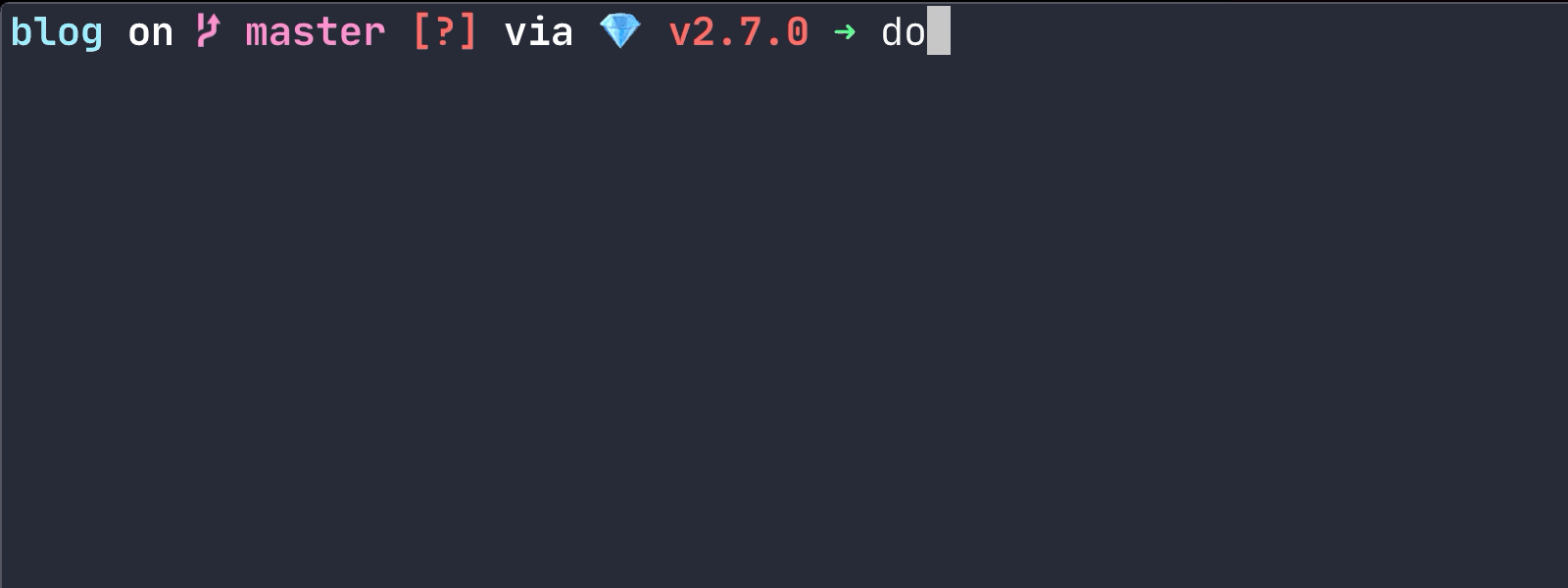
Getting Global Tools Working
If we utilize any dotnet global tools, we’ll also want to register our .dotnet/tools folder into the global PATH. We can add the following line while we still have our .zshrc file open.
When we’re all done, we should have a .NET section in our .zshrc file that look like the following.
Conclusion
There we have it. We now have dotnet tab completion, and can run our dotnet global tools from anywhere. I hope you found this blog post helpful, and please leave a comment below. I also want to thank the Microsoft Documentation team for their useful documentation.

 Photo by
Photo by 


