As a software developer who works across all major operating systems, I prefer crystal-clear text rendering when jumping from macOS, Windows, and Ubuntu. While the scaling and rendering have worked great across native macOS and virtualized Windows instances, the Linux text-rendering has been blurry. At times, I find the blurry effect headache-inducing.
For Parallels users, we’ll see how to get the best text-rendering experience in Ubuntu and have the exact sharp rendering we enjoy in macOS.
Assuming you have an [Ubuntu Virtual Machine, the first step is to go into the parallels menu and select View > Retina Resolution > More Space. The setting’s change will let our Ubuntu instance render our macOS display’s entire retina or 4K monitor’s resolution.
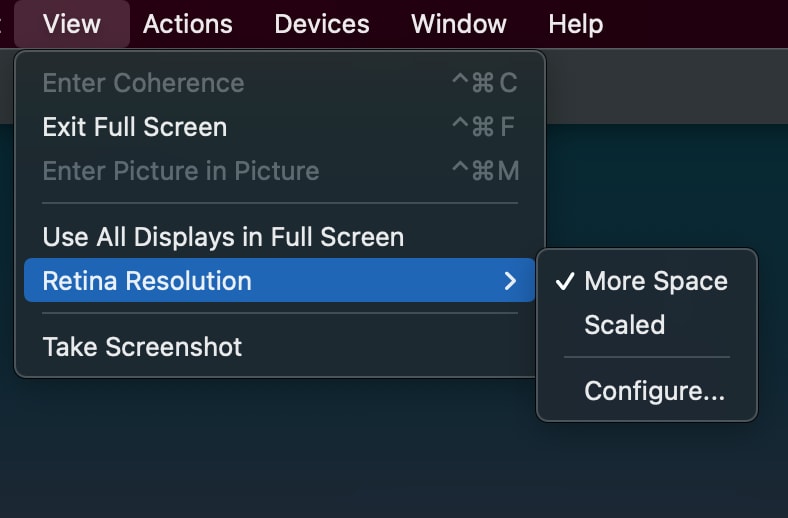
The next step is to change the scaling settings in our Ubuntu virtual machine. The resolution is way too small to be usable for everyday development, but if it is, you may stop now.
From the Display Settings in Ubuntu, our resolution should be the native size of our display; in my case, it’s 5120x2880 at a 16:9 ratio. We then can select the correct scaling, and in my case, I chose 200%.
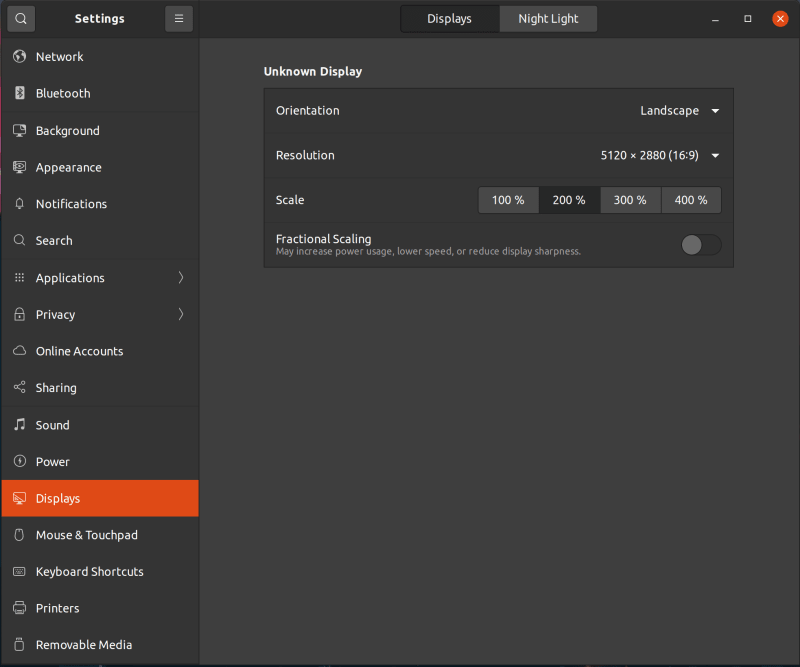
We should now have sharp rendering for our text and Ubuntu UI. I hope this helped you developers living the multi-OS lifestyle, you absolute legends.

 Photo by
Photo by 


