I watch more YouTube videos than I’d ever like to admit. It’s a great source of knowledge for interesting topics like programming, cooking, tiny house living, and much more. Lately, I’ve also wondered about taking some of my blog content and creating videos for my most popular posts. YouTube is an excellent platform for cross-promotional content, and would likely help me build a broader audience.
In this post, I’ll show you how you can take your existing blog content and generate engaging YouTube thumbnails. We’ll be using ImageSharp to accomplish our goal. Let’s get started!
YouTube Thumbnail Fundamentals
YouTube thumbnails help attract viewers, so they should be as immediately striking as possible. Characteristics that add flair to a thumbnail include the title text, font choice, colors, and imagery. Let’s take a look at some examples of thumbnails.
As you can see, there are a few tricks folks are employing:
- A hero image
- Distinctive brand logo
- Title text
- Color
Utilizing these characteristics can help your video stand out from other videos on a user’s recommendation page.
There is one technical constraint to YouTube thumbnails. All thumbnails are constrained to 1280x720 pixels. Other than that, you are free to explore your creativity.
Let’s Generate Our Thumbnails
Like I mentioned in the introduction of this post. The idea is to reuse blog post content as videos. Most of my posts have a hero image, a title, and I also have a distinctive brand. We can use all three of those to build assets to autogenerate standout thumbnails.
Let’s start by looking at the visual components that I will be compositing into a single thumbnail. First, we start with a brand/logo bar. Branding creates a visual signature for all the videos.

The second asset is the background, which will create an interesting texture for the title of our videos.



Before we get started, we need information about our videos. In the example, I hardcoded an array of values that include a title and a background image.
Let’s look at the code used to generate our thumbnails.
There are a few critical points in the code you should take note of:
- Images are loaded into an
Imageobject. - We can load any fonts we want.
- Mutation is a layering process from bottom to top.
- We draw our logo first at the left of the background image.
- Text graphics can wrap using
WrapTextWidth - We create a shadow by writing twice.
As you can see, it takes very few lines to generate a thumbnail. Let’s look at the results!

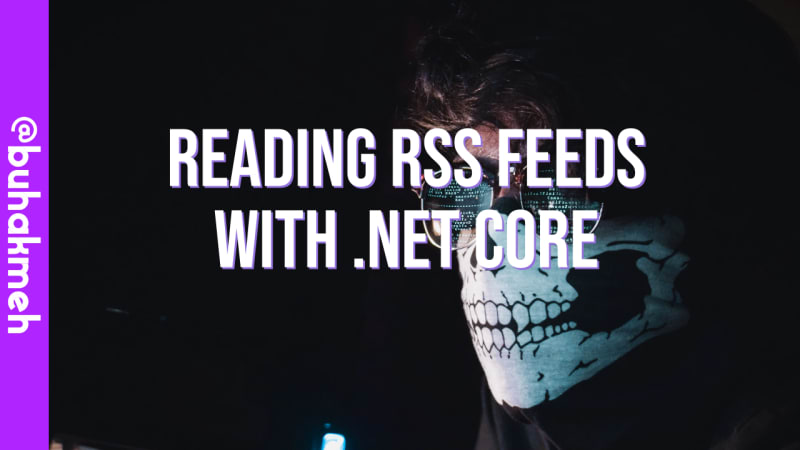

Pretty cool right! Download the project on my GitHub page.
Tips
Finding the right thumbnail for you will take some trial and error. Don’t be afraid to experiment. Here are some tips from a long time YouTube watcher.
Upfront Preperation
I used a photo-editing application to create my components. Doing some prep-work upfront means you have to write less code to generate your thumbnails. That said, ImageSharp is more than capable of also doing the same prep work.
Use the ruler feature to understand where your text will likely appear.

Average Title Lengths
Your visual composition will depend on how long your titles are. If they are too short, your image may look anemic. If they are too long, the text will run off the image.
Real Folks
I find images with real people in them intriguing. Try combining text, images, and personalities into your thumbnail. For example, look at these two thumbnails about food. Which one are you more likely to click?

If you have a green screen, take some photos of yourself doing funny faces, scratching your head, or laughing. You can randomize those photos into your thumbnails.
Conclusion
In this post, I showed you how to generate YouTube thumbnails, but you could also use this technique to create unique social media images for your posts. ImageSharp makes it exceedingly easy to composite images and help you focus on creating content. Understand the constraints of the YouTube platform, and the psychology of the viewer can help you create the ultimate thumbnails. I hope you found this post helpful, and thank you for reading.
Background image credits go to the following creators:
I also want to thank Kevin Giszewski, who had already created a sample project.

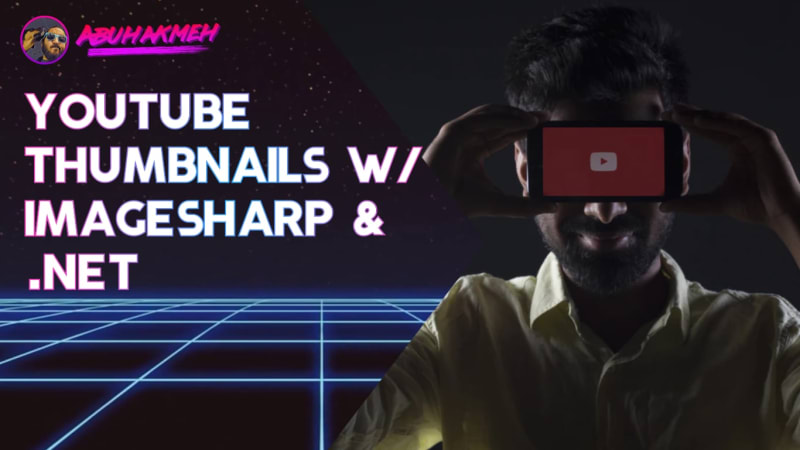 Photo by
Photo by 


